블로그 이사했습니다!
👇 블로그 이전 공지 👇
👇 새 블로그에서 글 보기 👇
[Android] RecyclerView CRUD — Win Record (tistory.com)
[Android] RecyclerView CRUD
⚠️ 2021.01.07에 작성된 글입니다 ⚠️ CRUD 리사이클러뷰 아이템을 추가, 수정, 삭제할 수 있다. CRUD란 create(생성), read(조회), update(수정), delete(삭제)를 뜻한다. 철자 그대로 '씨알유디'라고 읽거나
win-record.tistory.com
결과 미리보기
추가 액티비티에서 아이템 추가


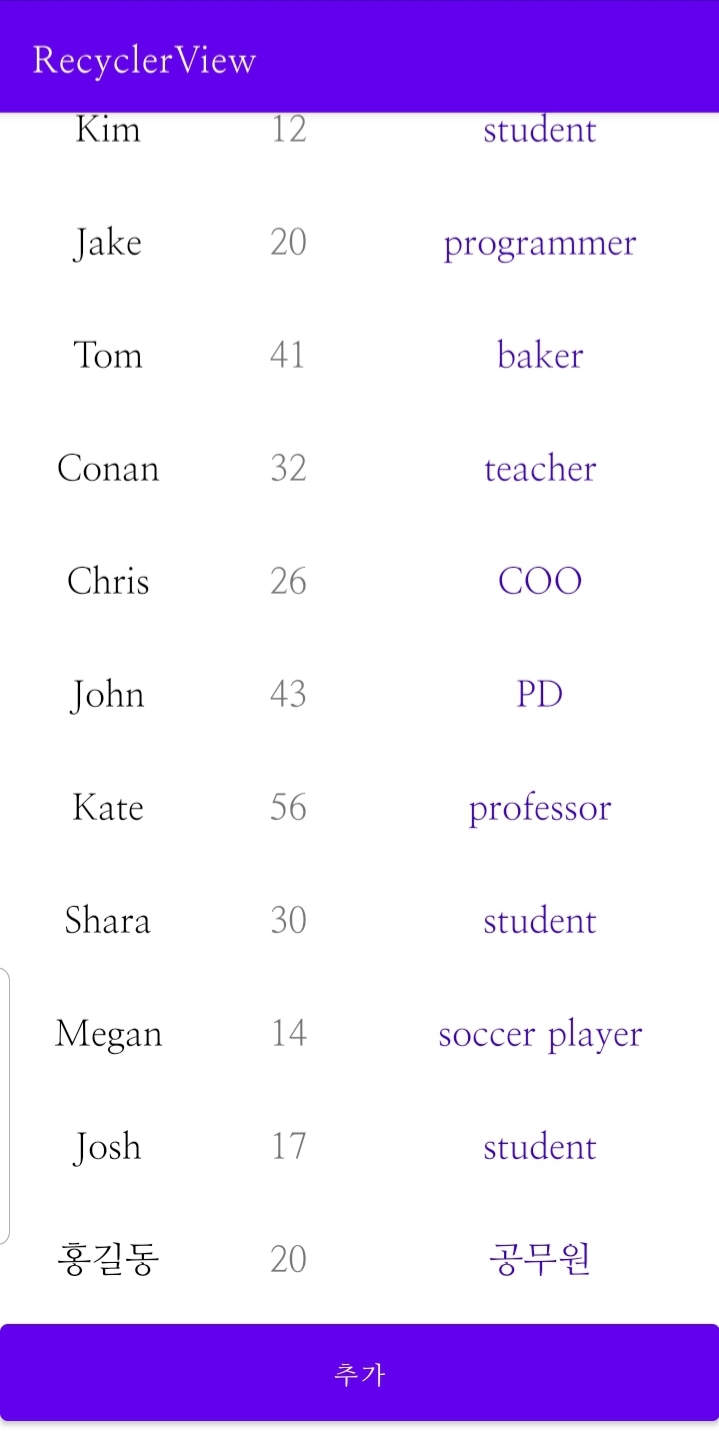
아이템 클릭 시 수정액티비티에서 아이템 수정



아이템 길게 클릭 시 삭제
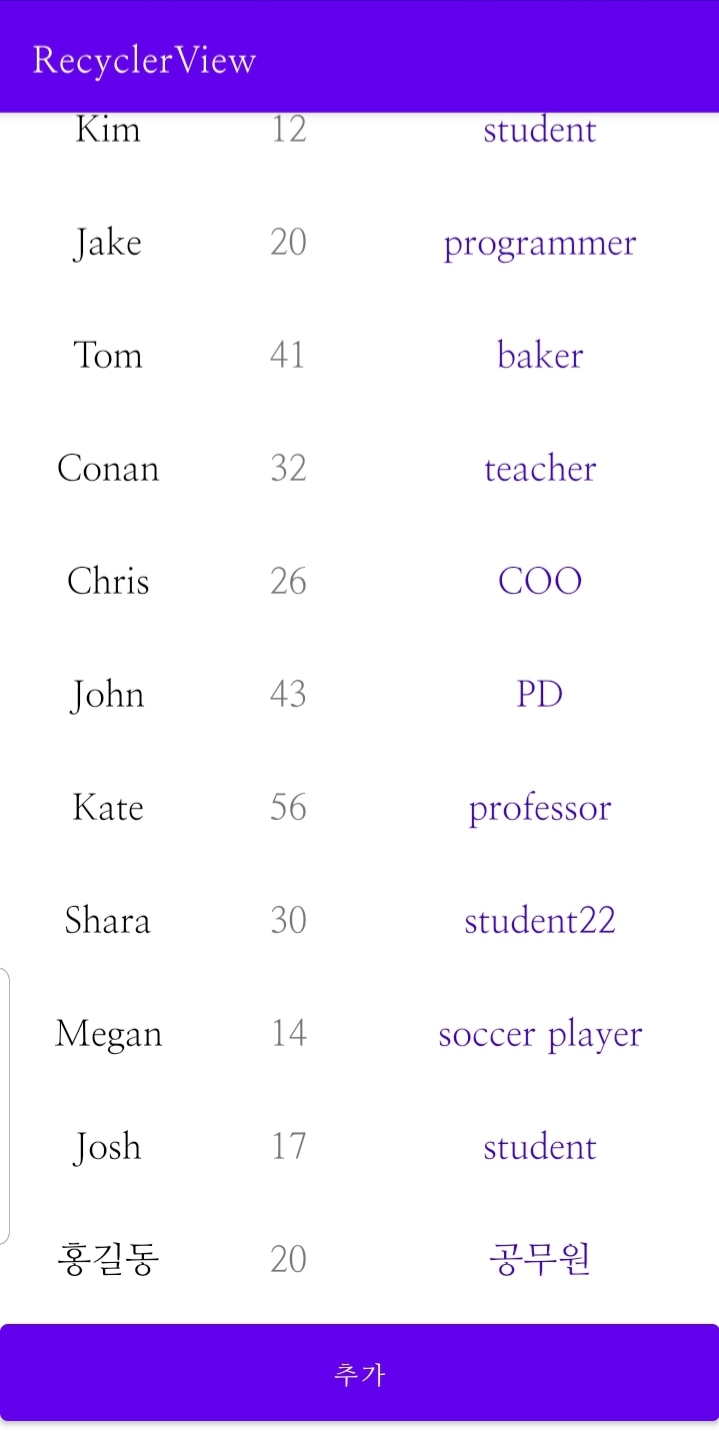
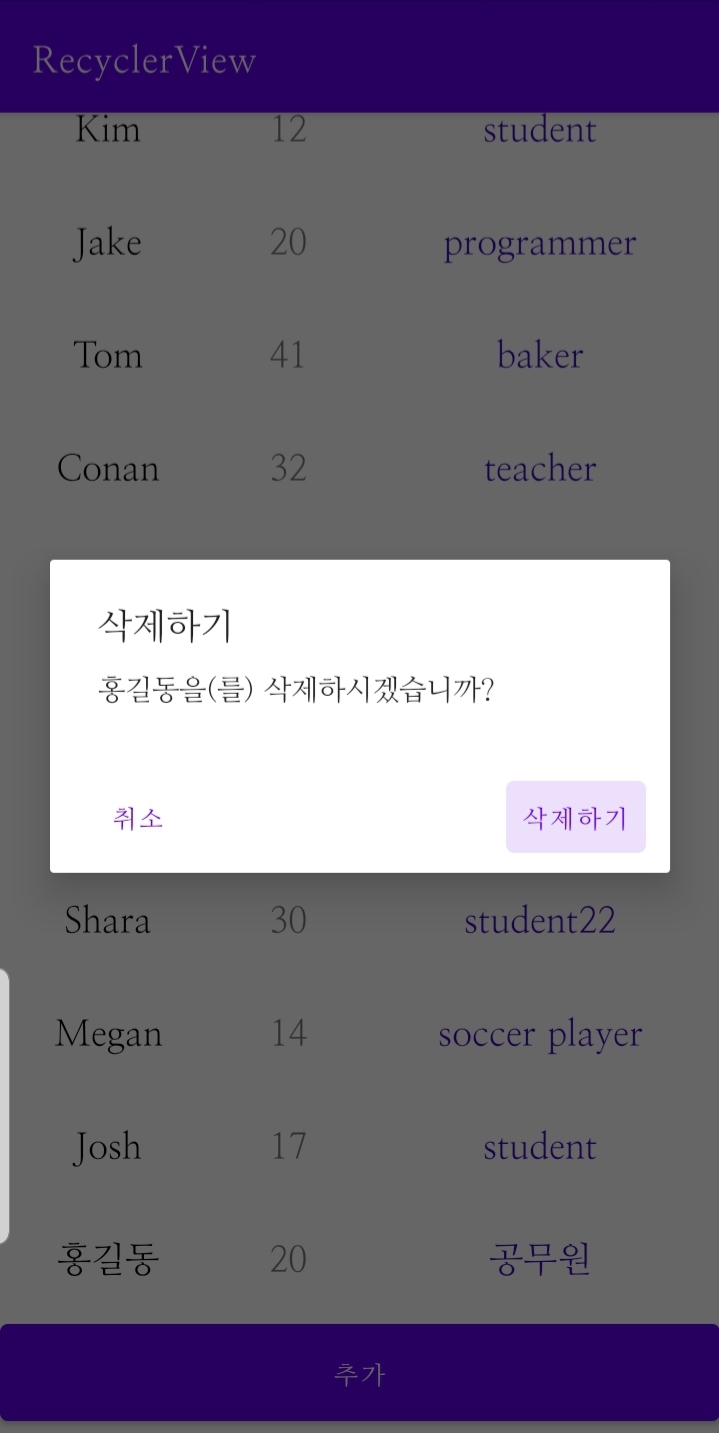

아이템 추가하기
동작:
추가 버튼을 누르면 추가 액티비티로 이동한다.
추가 액티비티에서 정보 입력 후 확인 버튼을 누르면 메인 액티비티로 이동한다.
1. 버튼 추가하기
<?xml version="1.0" encoding="utf-8"?>
<LinearLayout xmlns:android="http://schemas.android.com/apk/res/android"
xmlns:tools="http://schemas.android.com/tools"
android:layout_width="match_parent"
android:layout_height="match_parent"
android:orientation="vertical"
tools:context=".MainActivity">
<androidx.recyclerview.widget.RecyclerView
android:id="@+id/recyclerview"
android:layout_width="match_parent"
android:layout_height="0dp"
android:layout_weight="1" />
<Button
android:id="@+id/btn_create"
android:layout_width="match_parent"
android:layout_height="wrap_content"
android:paddingTop="15dp"
android:paddingBottom="15dp"
android:text="@string/create" />
</LinearLayout>
2. activity_item 생성
<?xml version="1.0" encoding="utf-8"?>
<androidx.constraintlayout.widget.ConstraintLayout xmlns:android="http://schemas.android.com/apk/res/android"
xmlns:app="http://schemas.android.com/apk/res-auto"
android:layout_width="match_parent"
android:layout_height="match_parent">
<LinearLayout
android:id="@+id/linearLayout"
android:layout_width="0dp"
android:layout_height="wrap_content"
android:orientation="vertical"
app:layout_constraintBottom_toTopOf="@+id/btn_submit"
app:layout_constraintEnd_toEndOf="parent"
app:layout_constraintStart_toStartOf="parent"
app:layout_constraintTop_toTopOf="parent"
app:layout_constraintWidth_percent="0.6">
<EditText
android:id="@+id/edt_name"
android:layout_width="match_parent"
android:layout_height="wrap_content"
android:hint="@string/name"
android:inputType="text"
android:textColor="@color/black"
android:textSize="20sp" />
<EditText
android:id="@+id/edt_age"
android:layout_width="match_parent"
android:layout_height="wrap_content"
android:hint="@string/age"
android:inputType="numberDecimal"
android:maxLength="3"
android:textSize="20sp" />
<EditText
android:id="@+id/edt_job"
android:layout_width="match_parent"
android:layout_height="wrap_content"
android:hint="@string/job"
android:inputType="text"
android:textSize="20sp" />
</LinearLayout>
<Button
android:id="@+id/btn_submit"
android:layout_width="match_parent"
android:layout_height="0dp"
android:text="@string/submit"
app:layout_constraintBottom_toBottomOf="parent"
app:layout_constraintHeight_percent="0.12" />
</androidx.constraintlayout.widget.ConstraintLayout>
3. AddActivity 생성
public class AddActivity extends AppCompatActivity {
EditText edtName, edtAge, edtJob;
Button btnSubmit;
String name, job;
int age;
@Override
protected void onCreate(@Nullable Bundle savedInstanceState) {
super.onCreate(savedInstanceState);
setContentView(R.layout.activity_item);
edtName = findViewById(R.id.edt_name);
edtAge = findViewById(R.id.edt_age);
edtJob = findViewById(R.id.edt_job);
btnSubmit = findViewById(R.id.btn_submit);
btnSubmit.setOnClickListener(new View.OnClickListener() {
@Override
public void onClick(View view) {
name = edtName.getText().toString();
job = edtJob.getText().toString();
age = Integer.parseInt(edtAge.getText().toString());
if (name.length() > 0 && job.length() > 0 && age > 0) {
Intent intent = new Intent(getApplicationContext(), MainActivity.class);
intent.putExtra("new", true);
intent.putExtra("name", name);
intent.putExtra("age", age);
intent.putExtra("job", job);
startActivity(intent);
finish();
}
}
});
}
}
4. MainActivity 코드 추가
@Override
protected void onCreate(Bundle savedInstanceState) {
btnCreate = findViewById(R.id.btn_create);
btnCreate.setOnClickListener(new View.OnClickListener() {
@Override
public void onClick(View view) {
startActivity(new Intent(getApplicationContext(), AddActivity.class));
}
});
}
@Override
protected void onStart() {
super.onStart();
String name, job;
int age;
name = getIntent().getStringExtra("name");
job = getIntent().getStringExtra("job");
age = getIntent().getIntExtra("age", -1);
members.add(new Member(name, age, job));
}
}
5. Manifest 수정 (SharedPreferences 사용하지 않았기 때문)
<activity
android:name=".MainActivity"
android:launchMode="singleTask">
<intent-filter>
<action android:name="android.intent.action.MAIN" />
<category android:name="android.intent.category.LAUNCHER" />
</intent-filter>
</activity>MainActivity에 launchMode설정
[결과 화면]

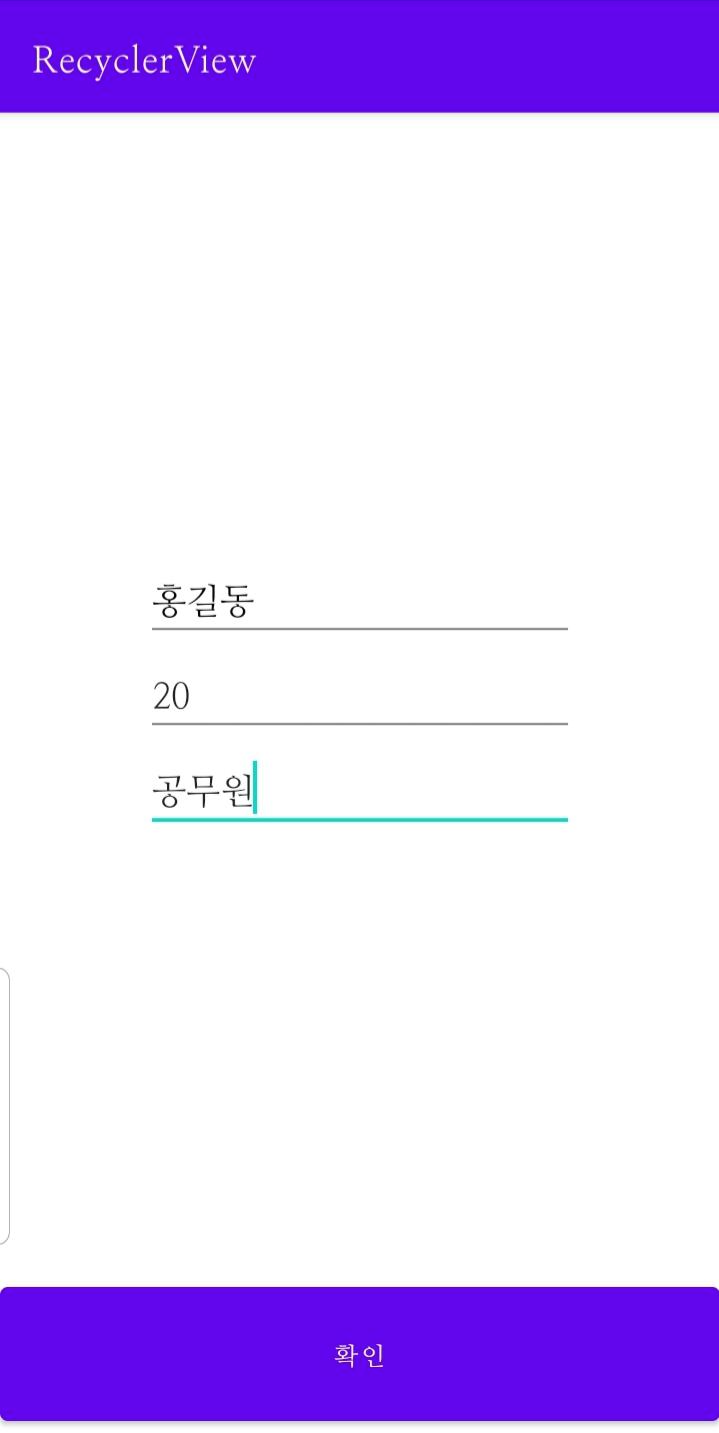
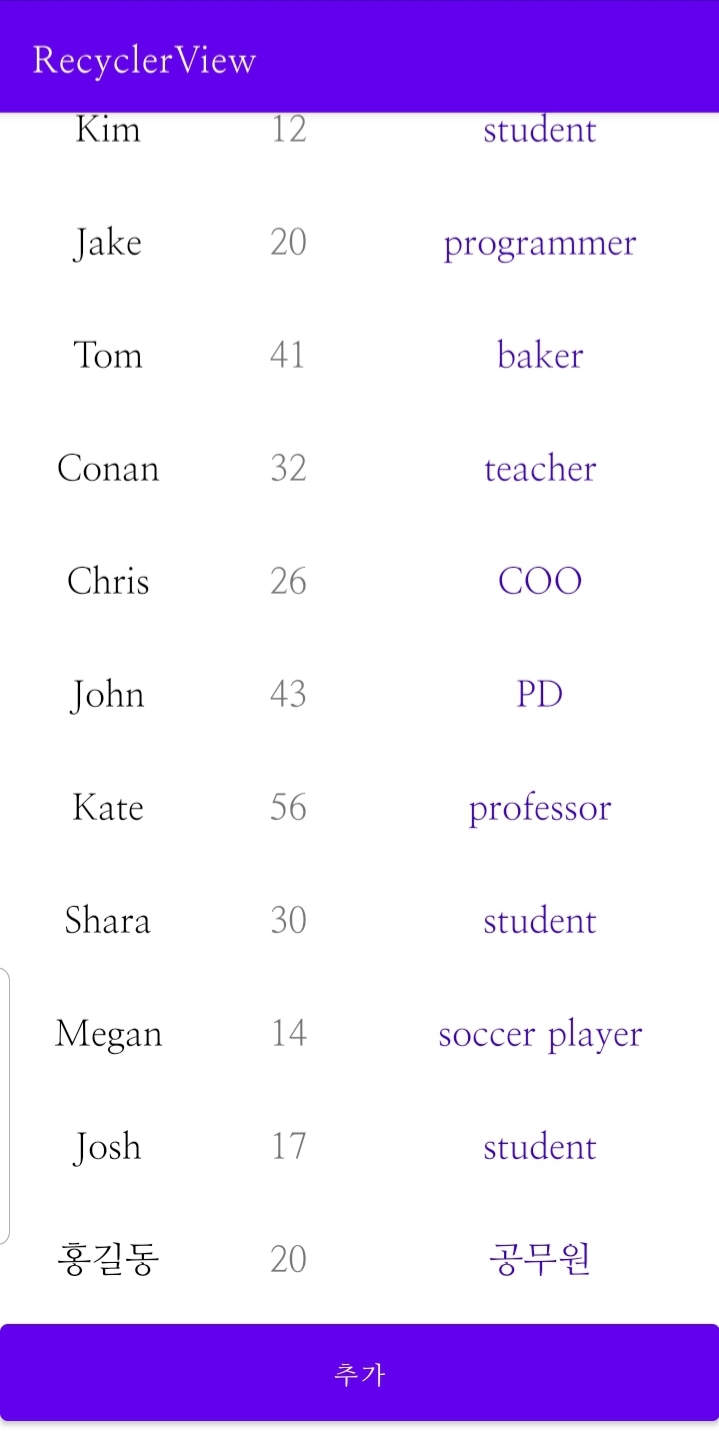
아이템 수정하기
동작:
아이템을 클릭하면 정보를 수정 액티비티로 이동한다.
수정 액티비티에서 정보를 수정하고 확인을 누르면 메인 액티비티로 이동한다.
1. 어댑터에 아이템 클릭 이벤트 추가
public class CustomAdapter extends RecyclerView.Adapter<CustomAdapter.CustomViewHolder> {
ArrayList<Member> members;
Context mContext;
public class CustomViewHolder extends RecyclerView.ViewHolder {
// adapter의 viewHolder에 대한 inner class (setContent()와 비슷한 역할)
// itemView를 저장하는 custom viewHolder 생성
// findViewById & 각종 event 작업
TextView tvName, tvAge, tvJob;
public CustomViewHolder(@NonNull View itemView) {
super(itemView);
// item 에 대한 클릭 이벤트 설정
tvName = itemView.findViewById(R.id.item_name);
tvAge = itemView.findViewById(R.id.item_age);
tvJob = itemView.findViewById(R.id.item_job);
itemView.setOnClickListener(new View.OnClickListener() {
@Override
public void onClick(View view) {
int position = getAdapterPosition();
if (position != RecyclerView.NO_POSITION) {
Intent intent = new Intent(mContext, EditActivity.class);
intent.putExtra("name", members.get(position).getName());
intent.putExtra("age", members.get(position).getAge());
intent.putExtra("job", members.get(position).getJob());
intent.putExtra("position", position);
mContext.startActivity(intent);
}
}
});
}
}
2. EditActivity 생성
public class EditActivity extends AppCompatActivity {
EditText edtName, edtAge, edtJob;
Button btnSubmit;
String name, job;
int age;
@Override
protected void onCreate(@Nullable Bundle savedInstanceState) {
super.onCreate(savedInstanceState);
setContentView(R.layout.activity_item);
edtName = findViewById(R.id.edt_name);
edtAge = findViewById(R.id.edt_age);
edtJob = findViewById(R.id.edt_job);
name = getIntent().getStringExtra("name");
job = getIntent().getStringExtra("job");
age = getIntent().getIntExtra("age", -1);
edtName.setText(name);
edtAge.setText(String.valueOf(age));
edtJob.setText(job);
btnSubmit = findViewById(R.id.btn_submit);
btnSubmit.setOnClickListener(new View.OnClickListener() {
@Override
public void onClick(View view) {
name = edtName.getText().toString();
job = edtJob.getText().toString();
age = Integer.parseInt(edtAge.getText().toString());
if (name.length() > 0 && job.length() > 0 && age > 0) {
Intent intent = new Intent(getApplicationContext(), MainActivity.class);
intent.putExtra("edit", true);
intent.putExtra("name", name);
intent.putExtra("age", age);
intent.putExtra("job", job);
intent.putExtra("position", getIntent().getIntExtra("position", -1));
startActivity(intent);
finish();
}
}
});
}
}
3. MainActivity 코드 추가
@Override
protected void onNewIntent(Intent intent) {
super.onNewIntent(intent);
setIntent(intent);
}
@Override
protected void onStart() {
super.onStart();
int action = 0;
if (getIntent().getBooleanExtra("new", false)) action = 1;
else if (getIntent().getBooleanExtra("edit", false)) action = 2;
Log.d(TAG, "onStart: " + action);
if (action > 0) {
String name, job;
int age;
name = getIntent().getStringExtra("name");
job = getIntent().getStringExtra("job");
age = getIntent().getIntExtra("age", -1);
if (action == 1) members.add(new Member(name, age, job));
else { // when action == 2
int position = getIntent().getIntExtra("position", -1);
if (position != -1) {
members.get(position).setName(name);
members.get(position).setAge(age);
members.get(position).setJob(job);
}
}
adapter.notifyDataSetChanged();
}
}
[결과 화면]



아이템 삭제하기
동작:
아이템 롱클릭 시 삭제하겠냐는 다이얼로그가 나타난다.
삭제하기를 선택하면 해당 아이템이 삭제된다.
1. 어댑터 롱클릭 이벤트 추가
public class CustomViewHolder extends RecyclerView.ViewHolder {
...
public CustomViewHolder(@NonNull View itemView) {
super(itemView);
...
itemView.setOnLongClickListener(new View.OnLongClickListener() {
@Override
public boolean onLongClick(View view) {
int position = getAdapterPosition();
if (position != RecyclerView.NO_POSITION) {
AlertDialog.Builder builder = new AlertDialog.Builder(mContext);
builder.setTitle("삭제하기")
.setMessage(members.get(position).getName() + "을(를) 삭제하시겠습니까?")
.setPositiveButton("삭제하기", new DialogInterface.OnClickListener() {
@Override
public void onClick(DialogInterface dialogInterface, int i) {
members.remove(position);
notifyDataSetChanged();
}
})
.setNeutralButton("취소", null)
.show();
}
return false;
}
});
}
}
[결과 화면]
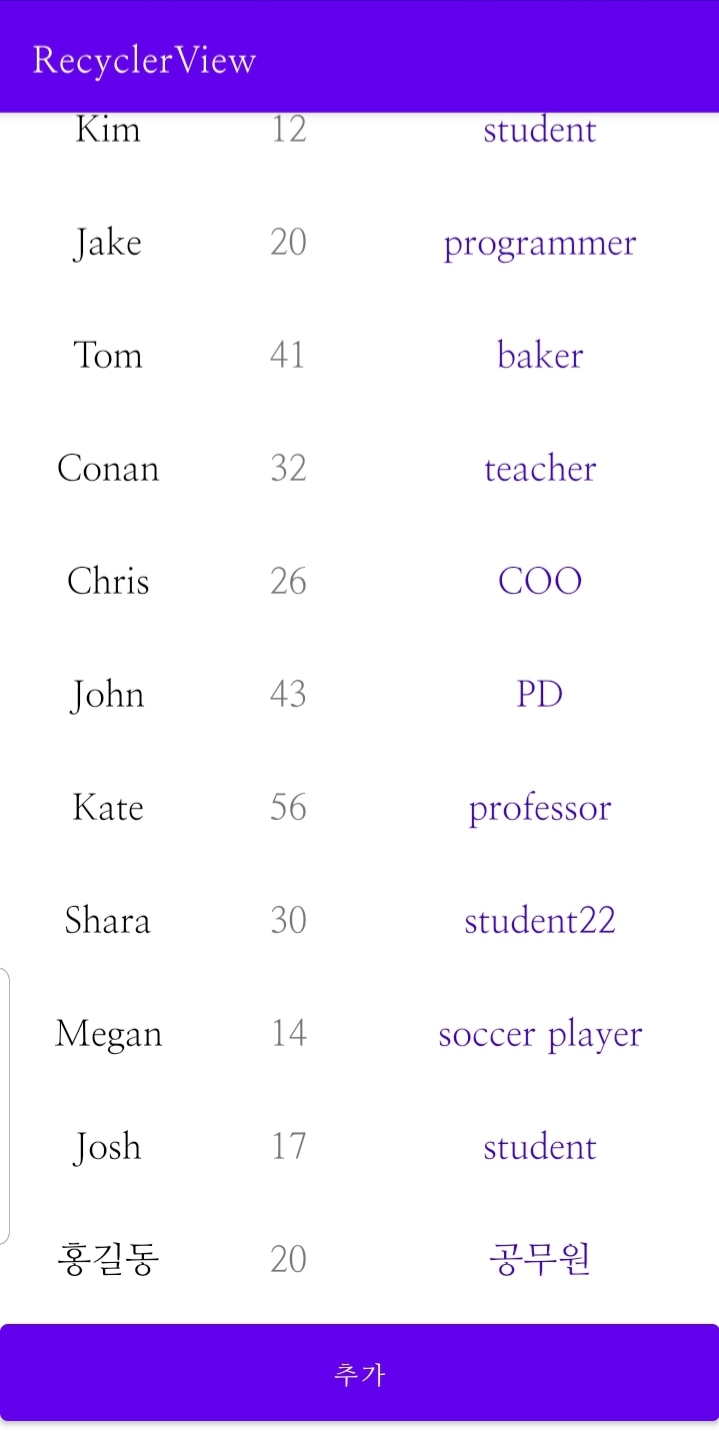
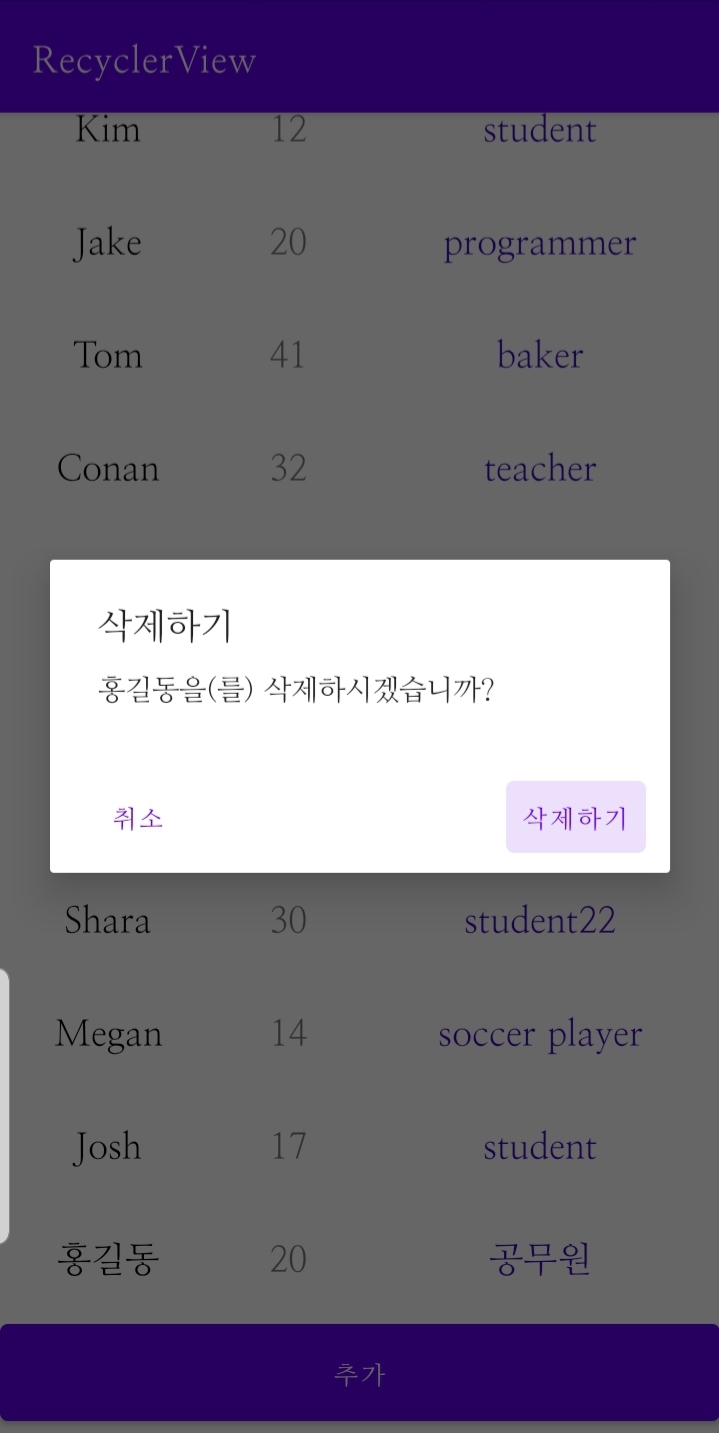

전체 코드
이전 글
RecyclerView 기본 사용 (tistory.com)
다음 글
다음 글 예정
참고자료
리사이클러뷰 아이템 클릭 이벤트 처리. (RecyclerView Item Click Event) :: 개발자를 위한 레시피 (tistory.com)
[안드로이드/Android] Dialog 와 AlertDialog 사용하기 (tistory.com)
Dialog 팝업창 종류 및 커스텀 Dialog 팝업창 (tistory.com)
공부하며 정리한 글입니다. 내용에 대한 피드백은 언제나 환영입니다.
'android' 카테고리의 다른 글
| 디데이 계산기 (0) | 2021.01.11 |
|---|---|
| WebView 웹뷰 (0) | 2021.01.10 |
| RecyclerView 기본 사용 (0) | 2021.01.07 |
| RecyclerView란 (0) | 2021.01.06 |
| android jetpack (0) | 2021.01.06 |



댓글